Introduction
Since I posted this guide in a different place a long time ago, you may have noticed that people have been sharing super high quality mp3s of their tabs. Most people don’t even know that this guide is the reason, but tabbing has never been the same since this was written! Because of it, there is now finally a way for us to arrange and play back our tabs without having to go through the massive hassle of recording and re-recording everything constantly just to check if our tabs sounded nice.
Precisely for those reasons is why I decided to look into creating a soundfont for MuseScore 3, a free and open-source notation program, which I have been casually and seriously tabbing for for a long time now. This allows me to swap instruments for parts with just two or three clicks, transpose automatically, shift sections an octave up or down etc, while still hearing how it would sound if it were actually played in Guild Wars 2. And much more.
All the sound volumes are balanced correctly (after much trial and error), too, and I really did my best to make it as true as possible to the actual game. And at the end of it all, you can export the whole tab as an mp3 to show everyone what your awesome tab would sound like with perfect rhythm! 😎 🎶
I also included some funny extras like vocals and bonus “”instrument”” samples that Emilia/Lossë found for me in the gw2.dat. She also, in general, provided the raw instrument samples I needed, before I trimmed them down and did volume adjustments. Thank you for the help.
Of course, MuseScore is also able to import MIDI files (those are allll over the internet!) and there’s an amazing resource of user-created scores over at the official MuseScore website that you can download and play around with, just to see what they’d sound like when played with GW2 sounds. Please try to have fun with it!
Here is another example of a tab that I created with it:
Now, onto the important stuff: Setting MuseScore 3 up to work with GW2MS.
Downloads
Download GW2MS.zip here (subject to updates)
Set-up
Make sure you download and install MuseScore 3. During installation, it will probably ask you if you want the Beginner Workspace or the Advanced Workspace. Go with Advanced regardless of what they say. There’s currently a bug that causes MuseScore 3 to crash if you try to change your workspace post-installation, and the only way to fix this seems to be re-installing and selecting the other one during setup. Just avoid that hassle.
You now have the program installed. However, we will not run it just yet, as there’s some stuff to do first.
Go ahead and unpack the GW2MS.zip file you downloaded. Inside is the soundfont, GW2MS.sf2, which contains all those GW2 sounds that I’ve added to it thus far, and gw2instruments.xml, which is a list containing information about the GW2 instruments.
Put gw2instruments.xml in your instruments folder. Typically you’ll find this in your install directory; ~/MuseScore3/instruments.
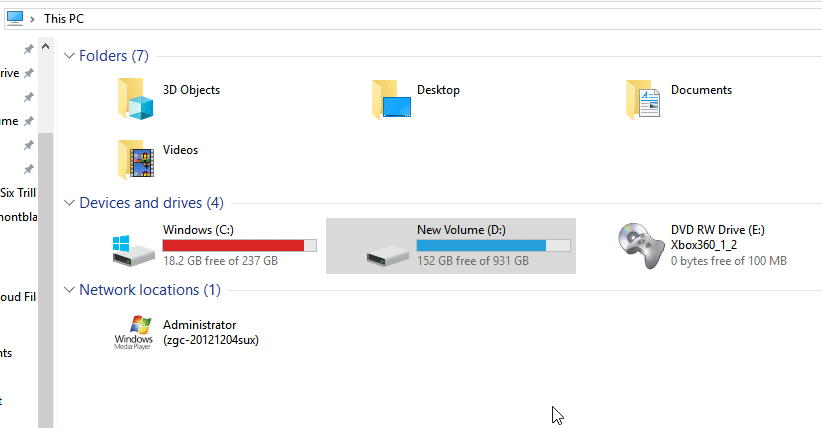
The reason we do this is so that MuseScore 3 is able to properly display information about the Guild Wars 2 instruments, such as the key they play in and their octave ranges, as information about these GW2 instruments is not inherent to the program.
Next, GW2MS.sf2 needs to go into ~/Documents/MuseScore3/SoundFonts. Please note that this is likely to be different from the original install directory.
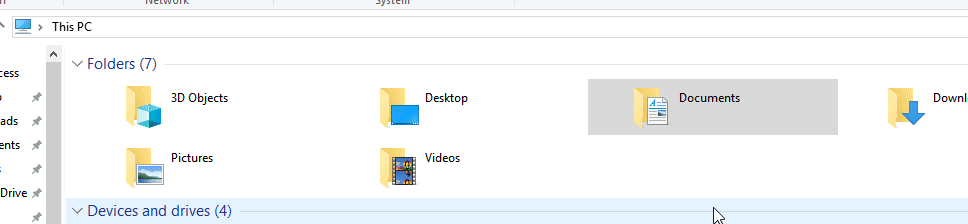
This is so MuseScore 3 is able to play the unique sounds of the GW2 instruments. Currently, the GW2MS.sf2 contains sounds for the Minstrel, both Bells, the underwater Organ, Lute, Bass, Harp, Horn, Verdarach, Flute, and Drum (plus some extras).
Now, you may run MuseScore 3. Just close the Start Centre after it pops up, as we don’t need that right now.
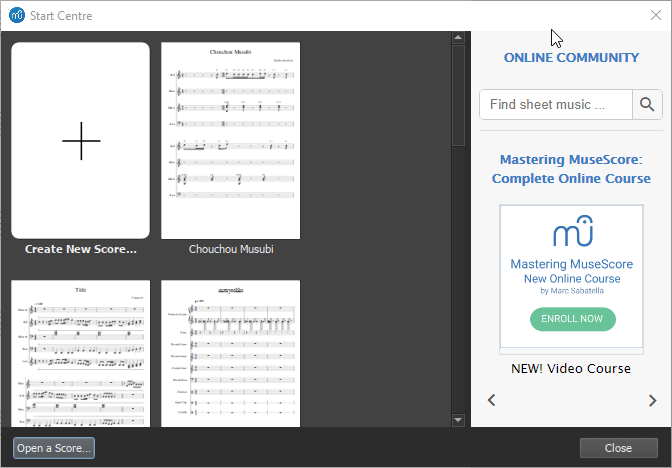
Go into Edit -> Preferences. Feel free to tinker with stuff in here.
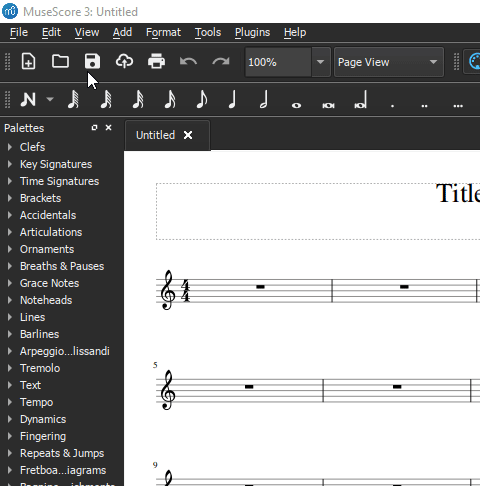
Personally I like using Dark Theme, as an example.
Now, while still in Preferences, go into the Score tab. We want to set our Instrument list 2 path so it leads to the gw2instruments.xml file we placed earlier. So, install directory, ~/MuseScore3/instruments. Do not mess with Instrument list 1 or instruments.xml.
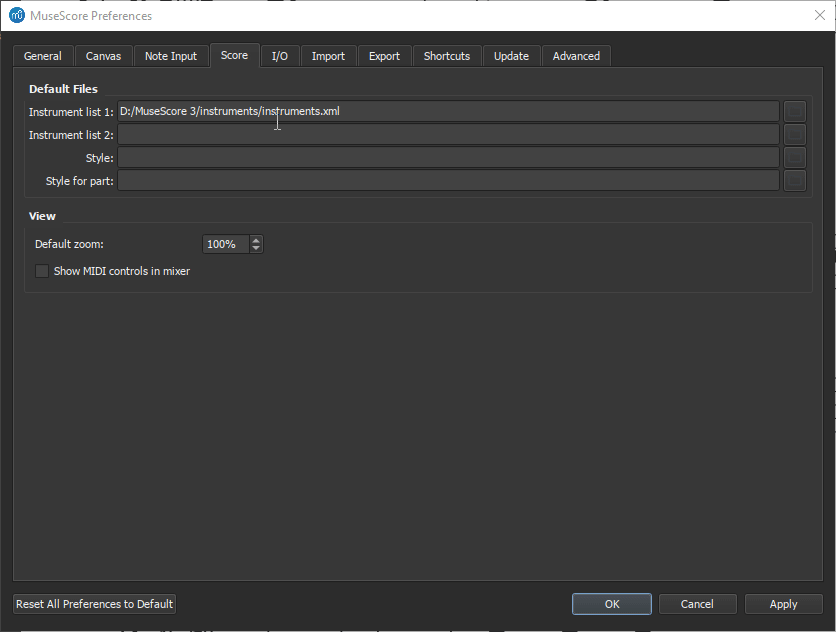
When you are done with this and otherwise happy with your Preferences, feel free to apply the changes and hit OK.
Let’s now confirm that our gw2instruments.xml file is working as it should. Do this by going into Edit -> Instruments, or pressing I on your keyboard, and check if you can see them.
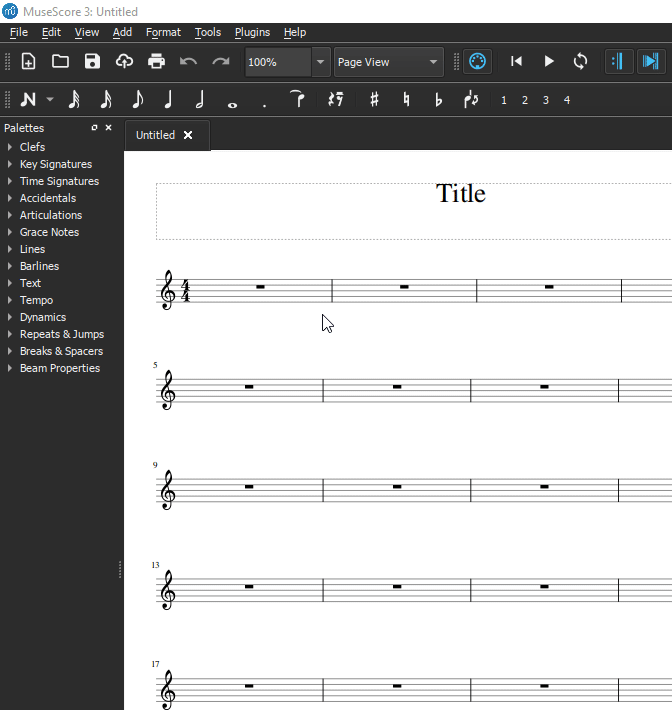
Next, we will need to add the GW2MS.sf2 soundfont into our Synthesiser. Go into View -> Synthesiser.
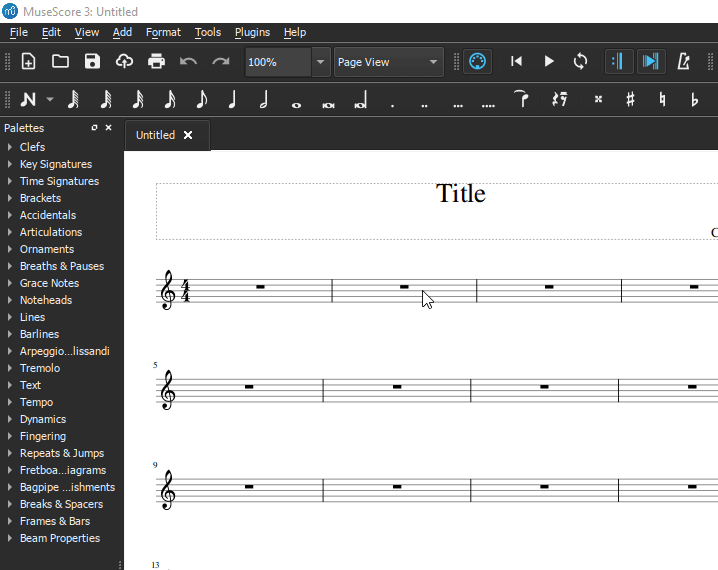
Click Add, select the soundfont, and then click Load. If you cannot see GW2MS.sf2 in here, you probably didn’t place it correctly into the Soundfonts folder earlier.
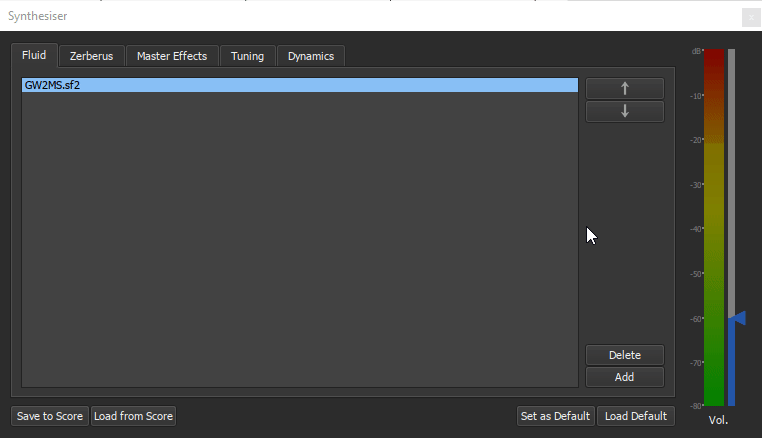
Personally I like to just remove the default MuseScore soundfonts from my Synthesiser since I exclusively use MuseScore 3 for GW2 purposes. You can always re-add them later if you want to. Feel free to Set GW2MS.sf2 as Default, as well, and then close out of the Synthesiser.
Now try going into Note Input Mode (press N to toggle in and out of it) and adding some notes to your stave by left-clicking on it to place the notes.
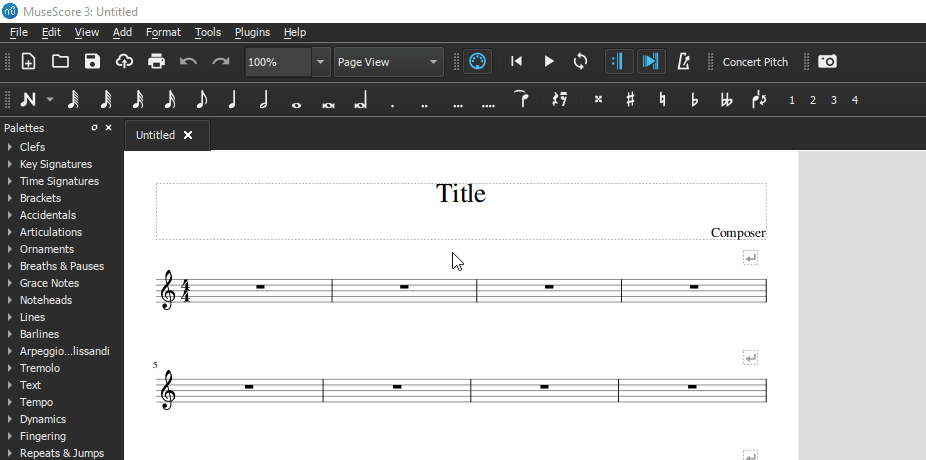
Were you able to hear anything? No? Hit the Playback button, or press Space.
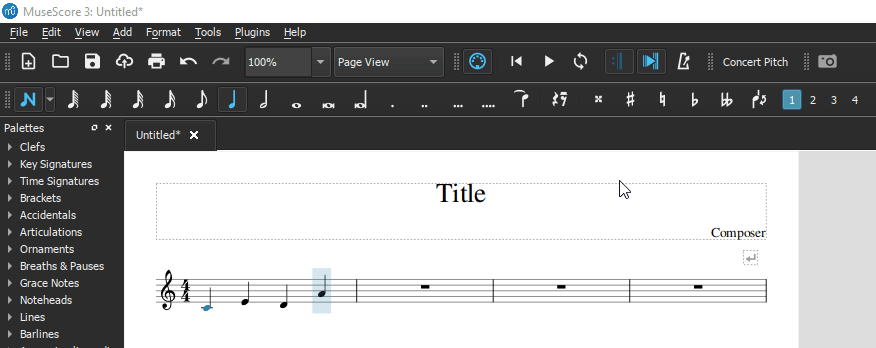
You should now hear the notes that you just input be played back to you. You can of course test this with any of the other instruments, too, by simply going back into the Instruments panel (keyboard shortcut: I), and adding them from there.
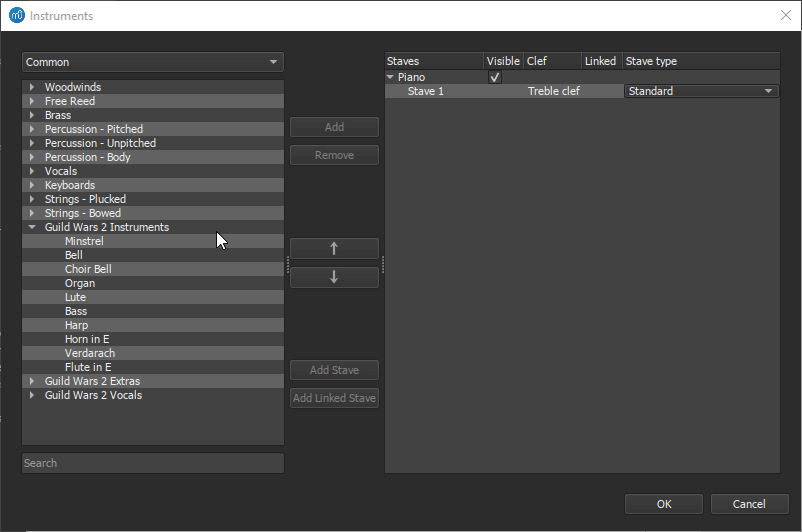
Add in some more random notes, again by going into Note Input Mode (keyboard shortcut: N). Try hitting the Playback button (keyboard shortcut: Space) again. Can you hear the familiar GW2 sounds? Nice, then you’ve properly set up both the instruments list and the soundfont.
Good job. You are (basically) ready to start making your own arrangements. 🎺 🥁🎊
What’s next?
The MuseScore 3 Handbook is incredible for any questions you may have about how to use the program properly. Googling stuff like “how do i transpose musescore” should also work fine.
Additionally, you may ask literally any of this in either the Extrachordinary [Echo] Discord server (@ me if you want to catch my attention specifically), or by Direct Messaging me on Discord. The name is Jenpai#6976. Leaving a comment on this post for me to reply to works, too.

I may make more guides for MuseScore 3 someday.
![Extrachordinary [Echo]](https://www.extrachordinary.eu/wp-content/uploads/2022/10/225_full_background.png)